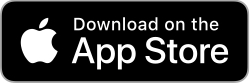Nendo Hakari is an iPad and iPhone App to calculate the amount of clay you need for your ceramic work. It has a simple interface where the user can draw the desired shapes of the various clay components. The tool is mainly for those creating ceramic works made of different coloured parts, such as in Nerikomi. Nendo Hakari is most convenient when used on an iPad using a stylus.

Nendo Hakari App
Nendo Hakari for iPads and iPhones is free and is available on the Apple Store.
Starting
Nendo Hakari first screen asks the user to select the type of background image for the tool. For example, using the camera to take a picture of a drawing that will form the background onto which the actual drawing takes place.
The choices are:
- Camera, the camera is used to take a photo of an initial drawing that will form the background picture.
- Photo, a pre-existing photo is selected as the initial background picture.
- File, a previously saved Nendo Hakari pdf document that already contains some drawings.
- Blank, an empty white background canvas to draw on.
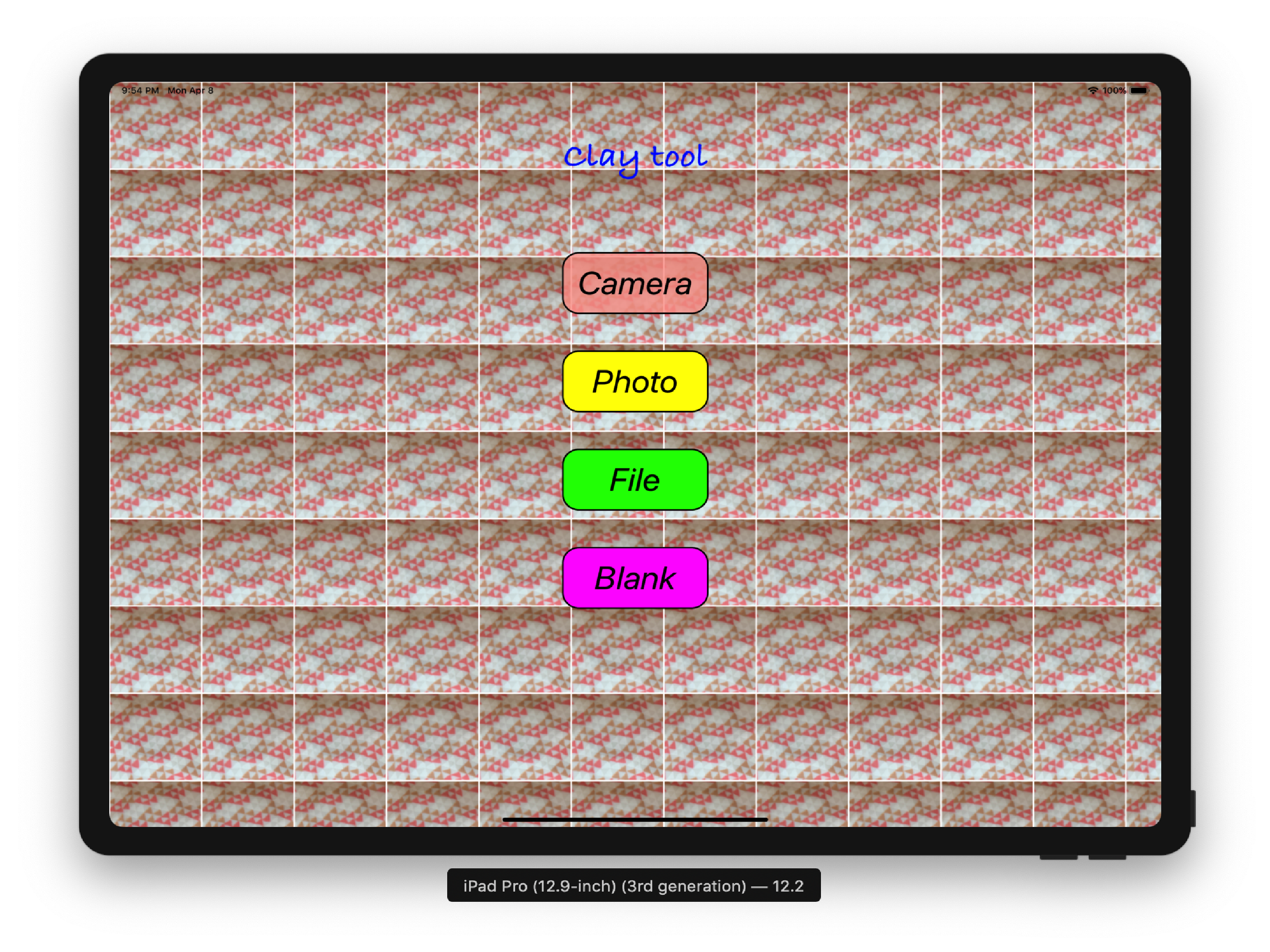
Setting the scale
In order to calculate the results of the various clay parts, a scale must be set. The scale setting consists of a screen scale line that can be resized by dragging the handles, and a value in cm that this scale line represents. This value is entered in the text field provided.
To help in placing the scale line and the drawings a background grid can be displayed and adjusted using the grid slider.
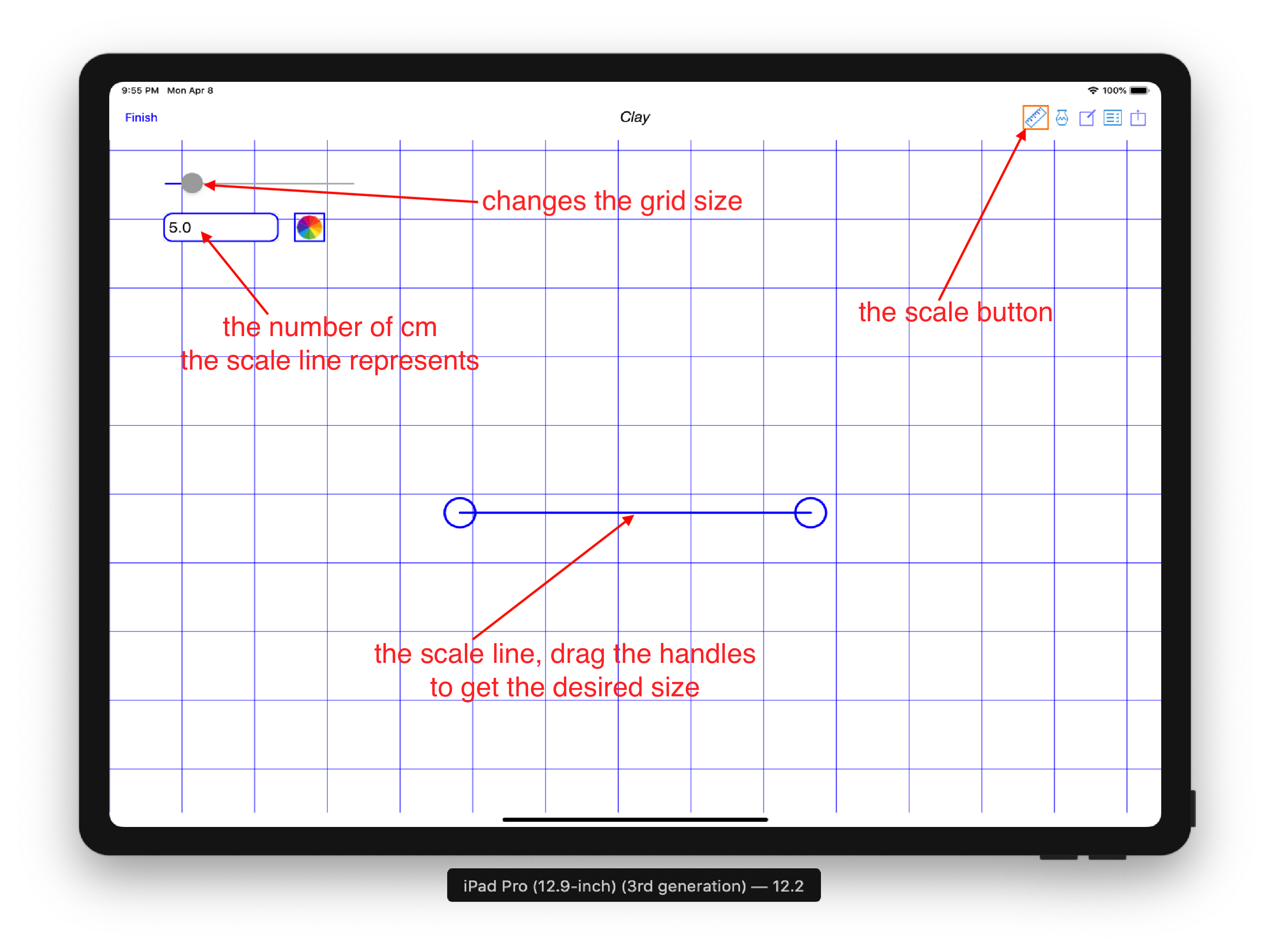
Selecting the clay
Next to the scale button is the clay pot icon. Pressing the clay pot icon brings up a screen where the type of clay can be selected. The clay type, the density of the clay and the length of the work must have some reasonable values in order to calculate the amount of clay each part requires.
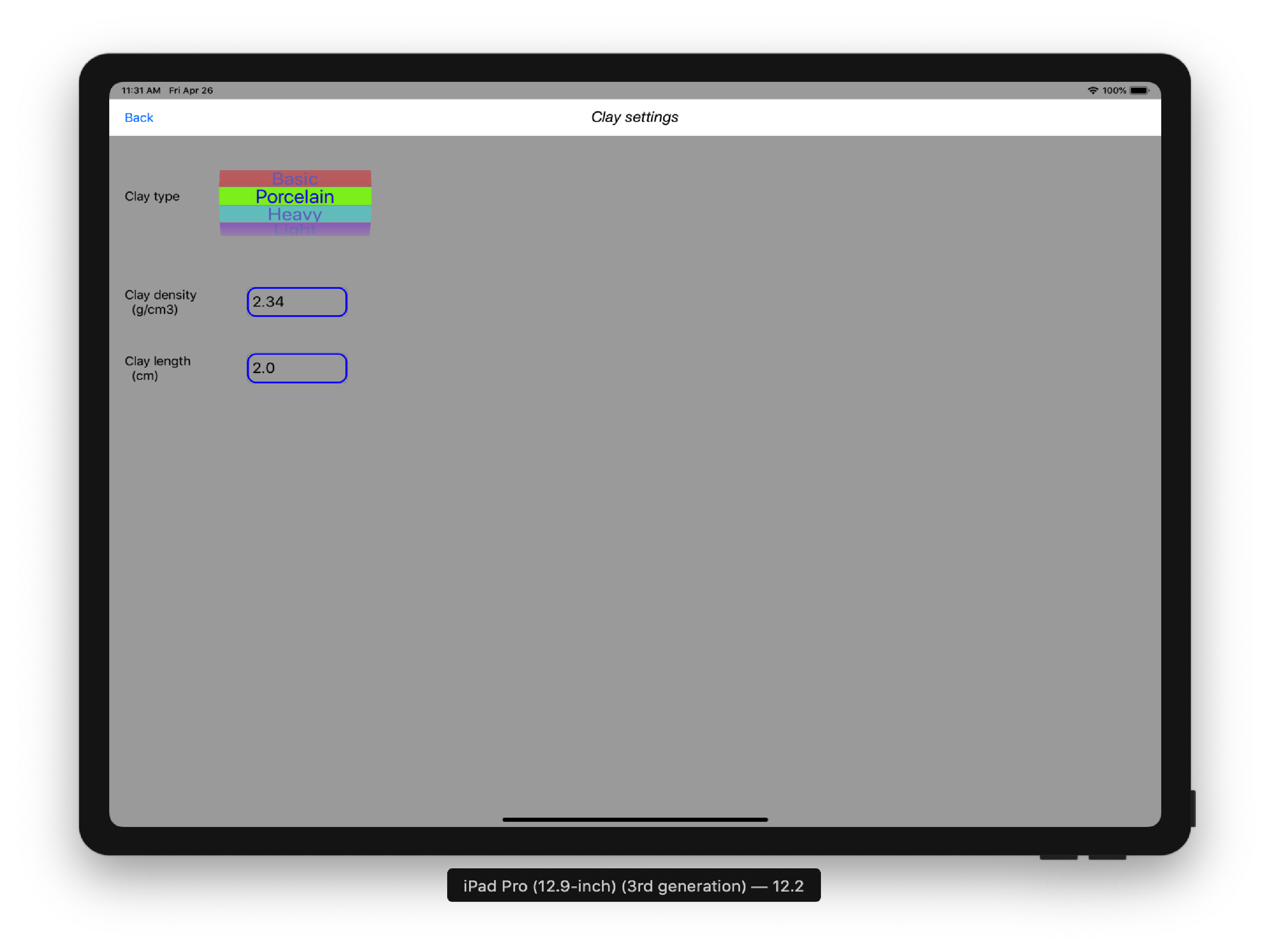
Drawing the shapes
Pressing the draw button displays a canvas on which you can draw the various parts of your clay work. The different colours represent the different clay types of the work. A colour picker is provided to select the colour you desired. The results will be aggregated based on the chosen colours. That means all shapes of the same colour will be “added together” in the results.
The typical work flow is to first select a colour, then draw the desired shape and press the link button to close the shape and create the drawing of the clay part. It is important to close the shape with the link button. A Undo and Redo buttons are provided to assist in the process. It is also important to draw the shape in a consistent direction. That is, drawing the shape in a clockwise or anti-clockwise direction, but not a mix of the two.
To draw additional shapes of an existing colour, an eye drop colour picker is provided. Tap on the eye drop icon and it will start pulsating indicating it is in action. Then touch the shape with the colour you want. You can now draw additional shape of the same colour.
To change an existing shape colour, select the colour you want from the colour selector wheel, then tap on the fill can icon and it will start pulsating indicating it is in action. Then touch the shape you want to fill with your colour.
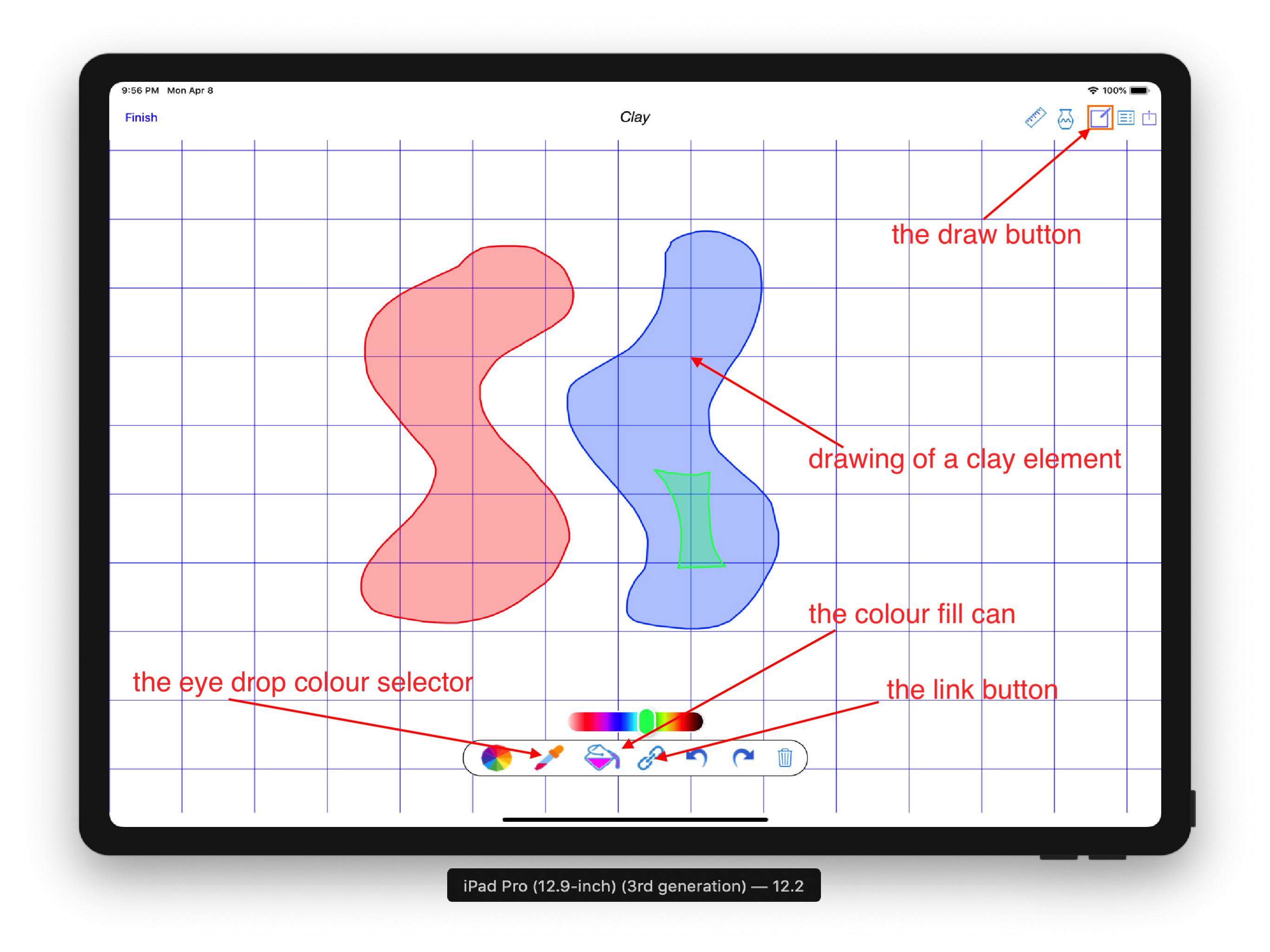
The results
Swiping left or pressing the results button brings the results pages, where the clay information and all calculated values are displayed. Each clay part is displayed by its colour and is initially given a generic name. Taping on the name brings up the keyboard to edit the name.
The results consist of the clay type and density selected, the scale used and the length thickness of the clay work. The calculated area of the drawing is shown and finally the calculated weight of the clay for each part is displayed.
The results are aggregated results, that is, parts with the same colour are added together to give you the total amount of clay required for that particular colour. The results also takes into account subtracting all enclosed parts.
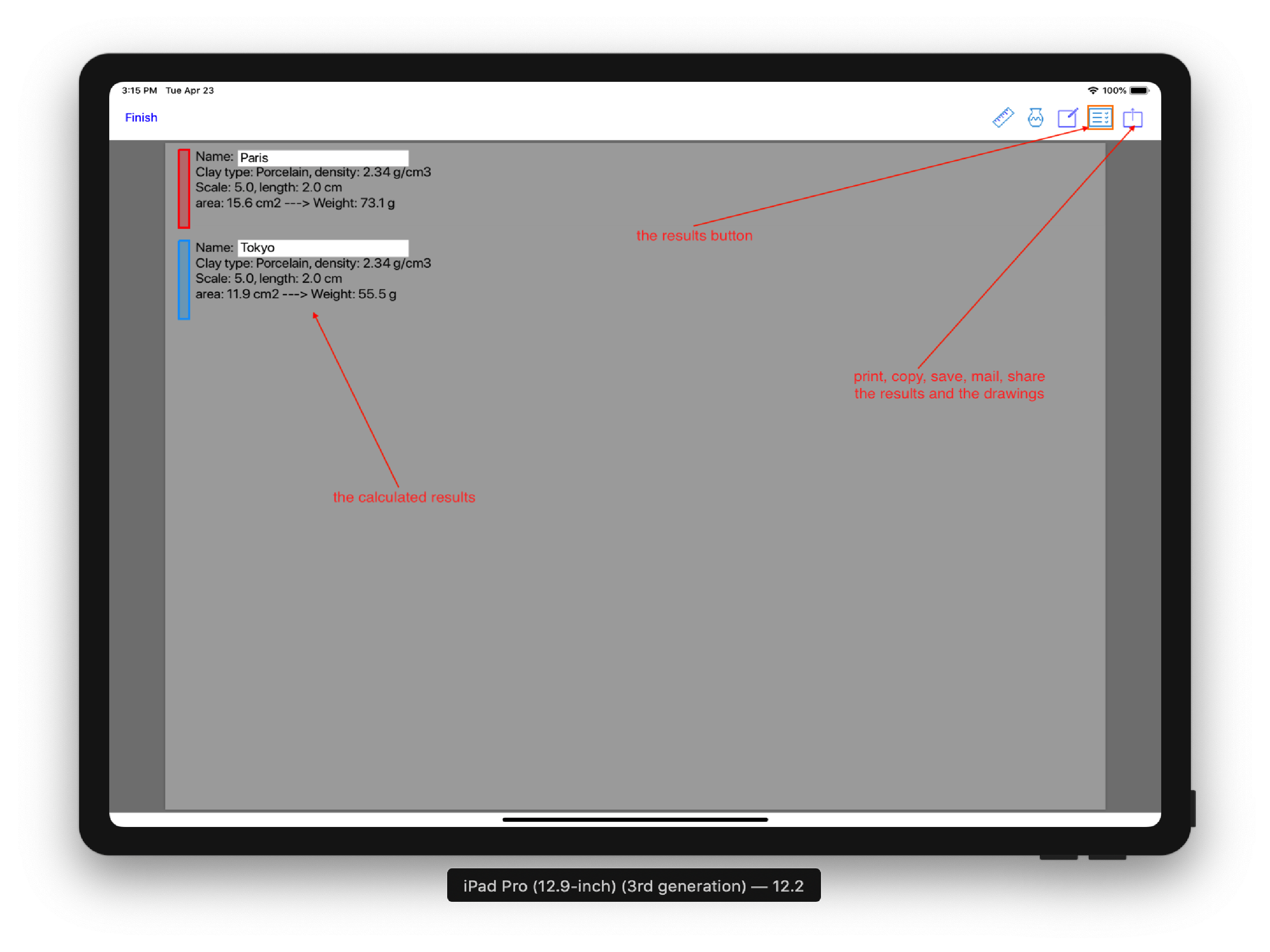
Saving the results
The rightmost button is the share button. Pressing this button brings up the typical share functions. From these, you can select printing, copying, mailing, saving and sharing the Nendo Hakari document as a pdf file. This document includes the drawings and the results pages.
Nendo Hakari assist
Please address all correspondence regarding the Nendo Hakari App to: nendohakari.assist@gmail.com
Privacy Policy
The following Privacy Policy applies to Nendo Hakari App.
Information Collection, Use, and Sharing
Nendo Hakari App does not:
- collect, access or record any personal information,
- collect, access or record any location information,
- collect, access or record any other information,
- connect to any server,
- contain any In-App purchase,
- display any advertising,
- ask for credit card number,
- ask for login information,
- lock you into subscription.
We only have access to information that you voluntarily give us via email or other direct contact from you. We will not sell or rent this information to anyone.
We will use your information to respond to you, regarding the reason you contacted us. We will not share your information with any third party outside of our organization, other than as necessary to fulfill your request.
Unless you ask us not to, we may contact you via email in the future to answer your questions regarding the App or changes to this privacy policy.
Your Access to and Control Over Information
You may opt out of any future contacts from us at any time.
If you feel that we are not abiding by this privacy policy, you should contact us immediately via email nendohakari.assist@gmail.com.